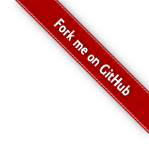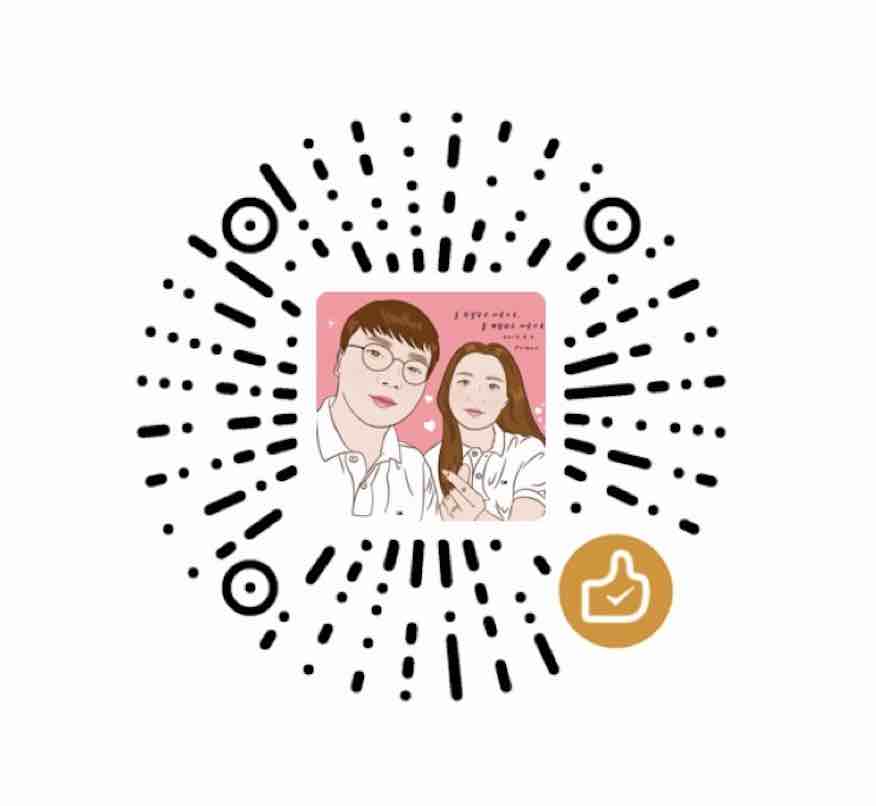前几天听了杨博同学的分享,是关于如果使用Systemtap火焰图分析python的性能问题.. 有些感触. 以前做运维的时候,总是折腾火焰图来分析业务性能. 现在反而转作开发后,没怎么用火焰图来分析问题. 这次我把cpu火焰图的功能封装模块. 使用很是简单,直接import,run一下就可以了.
慕名奇妙的总是被爬走文章,这里标注下python生成在线火焰图的文章 http://xiaorui.cc/?p=2212
项目名
profiler_online
介绍:
用来解析查找python程序可能存在的各方面性能或者奇葩问题的工具,通过web访问访问可以直接拿到火焰图.
本项目是基于FlameGraph封装的,他本身是perl开发的,我就地封了一层调用,外加了web展现.这样对于python工程师来说,可以方便的把调试功能加入应用里面.
Gregg开发的FlameGraph源码
https://github.com/brendangregg/FlameGraph
Python systemTap参考文档
https://github.com/nylas/nylas-perftools
Will Add Future:
加入更完善的信号控制
加入内存的相关信息
查询时间范围
安装:
pypi
pip install profiler_online
源码安装
git clone https://github.com/rfyiamcool/profiler_online.git cd profiler_online python setup.py install
用法:
这边已经封装好了,你需要做的只是把性能分析模块引入到你的应用里面.
from profiler_online import run_profiler run_profiler()
run_profiler支持三个参数:
debug_config = {
'host': '127.0.0.1',
'port': 8080,
'tmp_path: '/tmp/debug'
}
run_profiler(**debug_config)
测试:
打开浏览器 http://127.0.0.1:8080 这样就可以显示正在运行服务的性能火焰图了.
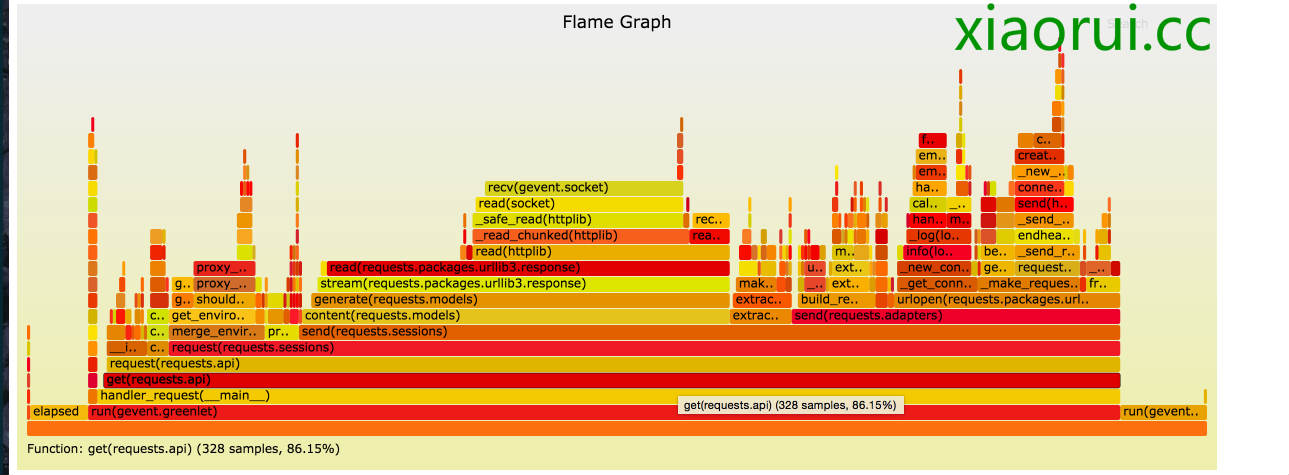
问题:
下面是以前创建火焰图的方法.
python test.py curl "127.0.0.1:8080" | profiler_online/tools/flamegraph.pl > flame.html
改进的方法:
直接浏览器打开,地址栏 –> 127.0.0.1:8080
在开发过程中,遇到了python系统调用时不能正常捕获输出. 现在已经改为临时文件的方式.
cmdstr = './profiler_online/tools/flamegraph.pl'
p = subprocess.Popen(cmdstr, stdin = subprocess.PIPE, stderr = subprocess.PIPE, shell = True)
p.stdin.write(stats)
p.stdin.flush()
try:
if p.stderr:
stats = p.stderr.read()
p.stderr.flush()
if p.stdout:
stats = p.stdout.read()
except Exception, e:
print e,Exception
END….