前言:
docker有个dockerfile 是什么东西,为什么我们要用他?
简单的说: 以前咱们docker run创建一个docker容器,有时候会附带不少的参数。
比如:
docker run -d -p 22 -p 8080:8080 ruifengyun/ubunt-redis "redis-server redis.conf && /usr/sbin/sshd -D"
会发现很是麻烦。 这个时候咱们可以创建编辑一个dockerfile文件,生成新的image,然后从这个新的镜像创建容器,容器里面相关联的启动项和端口,目录都是提前定义好的。
cat Dockerfile
#配置redis FROM ubuntu MAINTAINER ruifengyun "ruifengyun@qq.com" ADD ./start.sh /root/start.sh RUN apt-get update RUN apt-get install -y redis-server RUN apt-get install -y openssh-server #CMD redis-server /etc/redis/redis.conf && /usr/sbin/sshd -D CMD ["redis-server","/etc/redis/redis.conf"] EXPOSE 6379 EXPOSE 22
FROM 是作为镜像的基础
RUN 可以理解为在FROM下来的镜像做一些环境的部署。
CMD 是创建容器后,会运行的命令
EXPOSE 是暴露的端口
MAINTAINER 通知的邮件
ADD 相当于把主机的start.sh脚本传递给了容器里面。
VOLUME 是本地的路径的映射
WORKDIR 是执行的路径,也就是cmd entrypoint执行的路径。
root@dev-ops:/var/4# docker build -t rui Dockerfile Uploading context 2.048 kB Uploading context 2014/08/16 09:50:59 Error: open /tmp/docker-build829651796/Dockerfile: not a directory root@dev-ops:/var/4# docker build -t rui/redis . Uploading context 2.56 kB Uploading context Step 0 : FROM ubuntu ---> c4ff7513909d Step 1 : MAINTAINER Victor Coisne victor.coisne@dotcloud.com ---> Using cache ---> bbe0c91632f1 Step 2 : RUN apt-get update ---> Running in b10a1a60dcb3 Ign http://archive.ubuntu.com trusty InRelease Ign http://archive.ubuntu.com trusty-updates InRelease Ign http://archive.ubuntu.com trusty-security InRelease Get:1 http://archive.ubuntu.com trusty Release.gpg [933 B] Get:2 http://archive.ubuntu.com trusty-updates Release.gpg [933 B] Get:3 http://archive.ubuntu.com trusty-security Release.gpg [933 B] Get:4 http://archive.ubuntu.com trusty Release [58.5 kB] Get:5 http://archive.ubuntu.com trusty-updates Release [59.7 kB] Get:6 http://archive.ubuntu.com trusty-security Release [59.7 kB] Get:7 http://archive.ubuntu.com trusty/main Sources [1335 kB] Get:8 http://archive.ubuntu.com trusty/restricted Sources [5335 B] Get:9 http://archive.ubuntu.com trusty/universe Sources [7926 kB] Get:10 http://archive.ubuntu.com trusty/main amd64 Packages [1743 kB] Get:11 http://archive.ubuntu.com trusty/restricted amd64 Packages [16.0 kB] Get:12 http://archive.ubuntu.com trusty/universe amd64 Packages [7589 kB] Get:13 http://archive.ubuntu.com trusty-updates/main Sources [138 kB] Get:14 http://archive.ubuntu.com trusty-updates/restricted Sources [1250 B] Get:15 http://archive.ubuntu.com trusty-updates/universe Sources [91.7 kB] Get:16 http://archive.ubuntu.com trusty-updates/main amd64 Packages [375 kB] Get:17 http://archive.ubuntu.com trusty-updates/restricted amd64 Packages [6341 B] Get:18 http://archive.ubuntu.com trusty-updates/universe amd64 Packages [235 kB] Get:19 http://archive.ubuntu.com trusty-security/main Sources [47.4 kB] Get:20 http://archive.ubuntu.com trusty-security/restricted Sources [40 B] Get:21 http://archive.ubuntu.com trusty-security/universe Sources [11.9 kB] Get:22 http://archive.ubuntu.com trusty-security/main amd64 Packages [167 kB] Get:23 http://archive.ubuntu.com trusty-security/restricted amd64 Packages [40 B] Get:24 http://archive.ubuntu.com trusty-security/universe amd64 Packages [57.0 kB] Fetched 19.9 MB in 11min 48s (28.1 kB/s) Reading package lists... ---> 9ce87ae24eeb Step 3 : RUN apt-get install -y redis-server ---> Running in b28a88665c3f Reading package lists... Building dependency tree... Reading state information... The following extra packages will be installed: libjemalloc1 redis-tools The following NEW packages will be installed: libjemalloc1 redis-server redis-tools 0 upgraded, 3 newly installed, 0 to remove and 3 not upgraded. Need to get 410 kB of archives. After this operation, 1272 kB of additional disk space will be used. Get:1 http://archive.ubuntu.com/ubuntu/ trusty/universe libjemalloc1 amd64 3.5.1-2 [76.8 kB] Get:2 http://archive.ubuntu.com/ubuntu/ trusty/universe redis-tools amd64 2:2.8.4-2 [65.7 kB] Get:3 http://archive.ubuntu.com/ubuntu/ trusty/universe redis-server amd64 2:2.8.4-2 [267 kB] debconf: unable to initialize frontend: Dialog debconf: (TERM is not set, so the dialog frontend is not usable.) debconf: falling back to frontend: Readline debconf: unable to initialize frontend: Readline debconf: (This frontend requires a controlling tty.) debconf: falling back to frontend: Teletype dpkg-preconfigure: unable to re-open stdin: Fetched 410 kB in 4s (91.4 kB/s) Selecting previously unselected package libjemalloc1. (Reading database ... 11518 files and directories currently installed.) Preparing to unpack .../libjemalloc1_3.5.1-2_amd64.deb ... Unpacking libjemalloc1 (3.5.1-2) ... Selecting previously unselected package redis-tools. Preparing to unpack .../redis-tools_2%3a2.8.4-2_amd64.deb ... Unpacking redis-tools (2:2.8.4-2) ... Selecting previously unselected package redis-server. Preparing to unpack .../redis-server_2%3a2.8.4-2_amd64.deb ... Unpacking redis-server (2:2.8.4-2) ... Processing triggers for ureadahead (0.100.0-16) ... Setting up libjemalloc1 (3.5.1-2) ... Setting up redis-tools (2:2.8.4-2) ... Setting up redis-server (2:2.8.4-2) ... invoke-rc.d: policy-rc.d denied execution of start. Processing triggers for libc-bin (2.19-0ubuntu6.1) ... Processing triggers for ureadahead (0.100.0-16) ... ---> d37fb2bbe0b5 Step 4 : ENTRYPOINT redis-server /etc/redis/redis.conf && /usr/sbin/sshd -D ---> Running in f6c027ac643d ---> ec7fe19bdfed Step 5 : USER daemon ---> Running in 0e3b10d07a16 ---> d16398d08a4a Step 6 : EXPOSE 6379 ---> Running in c8ca52dde189 ---> e0a9bcb25972 Step 7 : EXPOSE 22 ---> Running in 22845a6abd90 ---> 54bb130c7a44 Successfully built 54bb130c7a44 Removing intermediate container b10a1a60dcb3 Removing intermediate container b28a88665c3f Removing intermediate container f6c027ac643d Removing intermediate container 0e3b10d07a16 Removing intermediate container c8ca52dde189 Removing intermediate container 22845a6abd90 root@dev-ops:/var/4# 原文: http://rfyiamcool.blog.51cto.com/1030776/1541081
等折腾完了后,他会生成一个镜像 。 这个镜像是由咱们的dockerfile搞的。
原文: http://rfyiamcool.blog.51cto.com/1030776/1541081
这次咱们再创建容器,不用再加那么多参数了。
root@dev-ops:~# docker run -d -P rui 116b30b056493237caca158849ae687c9beb4f8656be485c2a3cc71a27d8e951 root@dev-ops:~# root@dev-ops:~# root@dev-ops:~# docker ps -a CONTAINER ID IMAGE COMMAND CREATED STATUS PORTS NAMES 116b30b05649 rui:latest redis-server /etc/redis/redis.conf 4 seconds ago
咱们再来一个比较全的dockerfile例子: 功能是用来部署lnmp和wordpress ,配置看起来多 ,其实还是比较规范的。
原文: http://rfyiamcool.blog.51cto.com/1030776/1541081
FROM ubuntu:14.04
MAINTAINER liudehua <liudehua@xxx.com>
# Keep upstart from complaining
RUN dpkg-divert --local --rename --add /sbin/initctl
RUN ln -sf /bin/true /sbin/initctl
# Let the conatiner know that there is no tty
ENV DEBIAN_FRONTEND noninteractive
RUN apt-get update
RUN apt-get -y upgrade
# Basic Requirements
RUN apt-get -y install mysql-server mysql-client nginx php5-fpm php5-mysql php-apc pwgen python-setuptools curl git unzip
# WordPress Requirements
RUN apt-get -y install php5-curl php5-gd php5-intl php-pear php5-imagick php5-imap php5-mcrypt php5-memcache php5-ming php5-ps php5-pspell php5-recode php5-sqlite php5-tidy php5-xmlrpc php5-xsl
# mysql config
RUN sed -i -e"s/^bind-address\s*=\s*127.0.0.1/bind-address = 0.0.0.0/" /etc/mysql/my.cnf
# nginx config
RUN sed -i -e"s/keepalive_timeout\s*65/keepalive_timeout 2/" /etc/nginx/nginx.conf
RUN sed -i -e"s/keepalive_timeout 2/keepalive_timeout 2;\n\tclient_max_body_size 100m/" /etc/nginx/nginx.conf
RUN echo "daemon off;" >> /etc/nginx/nginx.conf
# php-fpm config
RUN sed -i -e "s/;cgi.fix_pathinfo=1/cgi.fix_pathinfo=0/g" /etc/php5/fpm/php.ini
RUN sed -i -e "s/upload_max_filesize\s*=\s*2M/upload_max_filesize = 100M/g" /etc/php5/fpm/php.ini
RUN sed -i -e "s/post_max_size\s*=\s*8M/post_max_size = 100M/g" /etc/php5/fpm/php.ini
RUN sed -i -e "s/;daemonize\s*=\s*yes/daemonize = no/g" /etc/php5/fpm/php-fpm.conf
RUN sed -i -e "s/;catch_workers_output\s*=\s*yes/catch_workers_output = yes/g" /etc/php5/fpm/pool.d/www.conf
RUN find /etc/php5/cli/conf.d/ -name "*.ini" -exec sed -i -re 's/^(\s*)#(.*)/\1;\2/g' {} \;
# nginx site conf
ADD ./nginx-site.conf /etc/nginx/sites-available/default
# Supervisor Config
RUN /usr/bin/easy_install supervisor
RUN /usr/bin/easy_install supervisor-stdout
ADD ./supervisord.conf /etc/supervisord.conf
# Install WordPress
ADD http://wordpress.org/latest.tar.gz /usr/share/nginx/latest.tar.gz
RUN cd /usr/share/nginx/ && tar xvf latest.tar.gz && rm latest.tar.gz
RUN mv /usr/share/nginx/html/5* /usr/share/nginx/wordpress
RUN rm -rf /usr/share/nginx/www
RUN mv /usr/share/nginx/wordpress /usr/share/nginx/www
RUN chown -R www-data:www-data /usr/share/nginx/www
# WordPress Initialization and Startup Script
ADD ./start.sh /start.sh
RUN chmod 755 /start.sh
# private expose
EXPOSE 3306
EXPOSE 80
CMD ["/bin/bash", "/start.sh"]
再来一个mognodb的例子:
注: 可以用 \ 标识换行
FROM dockerfile/ubuntu # Install MongoDB. RUN \ apt-key adv --keyserver hkp://keyserver.ubuntu.com:80 --recv 7F0CEB10 && \ echo 'deb http://downloads-distro.mongodb.org/repo/ubuntu-upstart dist 10gen' | tee /etc/apt/sources.list.d/mongodb.list && \ apt-get update && \ apt-get install -y mongodb-org && \ mkdir -p /data/db VOLUME ["/data"] WORKDIR /data CMD ["mongod"] EXPOSE 27017 EXPOSE 28017
官网有不少的例子,有兴趣的朋友可以到 https://github.com/dockerfile 查看下。
在dockerfile使用cmd、entrypoint 需要注意:
cmd 是可以写成shell的模式, 也就是 咱们平时写语句那样
CMD redis-server redis.conf && service sshd restart
docker调用它的时候是用/bin/sh -c 调用的。 这个时候有些少许的问题,大家再测试的时候,最好在自己的本机也测一般。 sh -c 这东西挺奇妙的 ,貌似他的参数断句有问题,有些蛋疼。
一般来说,在用cmd启动的时候 用exec的模式多点 ,也就是 [‘redis-server’,’/etc/redis/redis.conf’] 他自己会用空格组成一条命令。
一个dockerfile里面只能有一个CMD。 写多了没用。
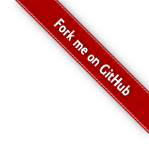

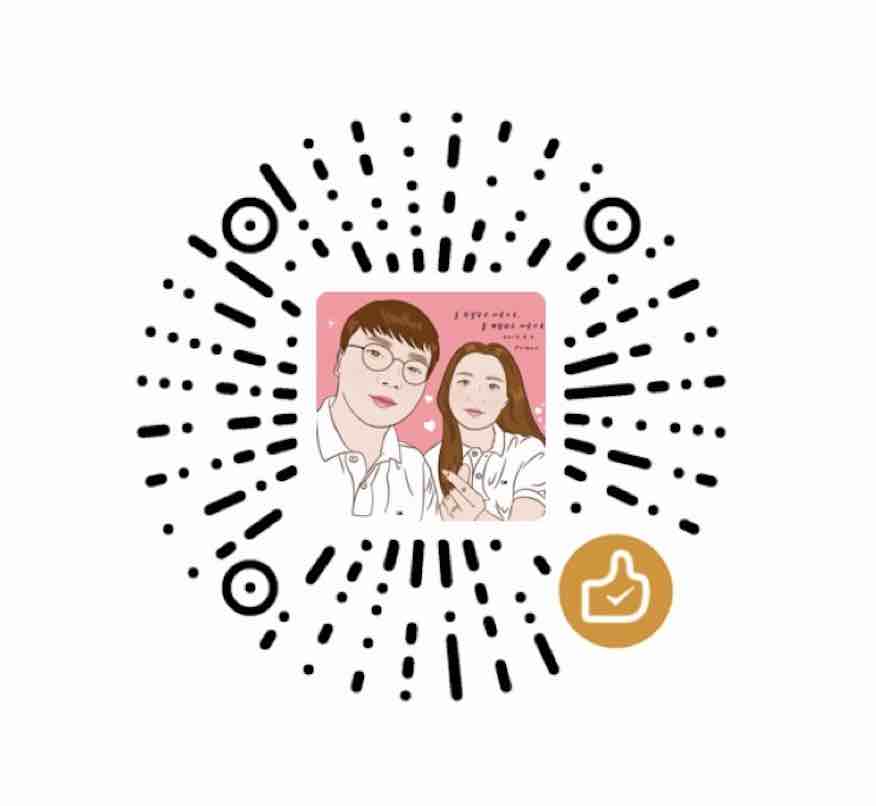

感谢你, 只从看了你博客 我终于找到了一个2k的网管, 感谢
怎么也3k呀